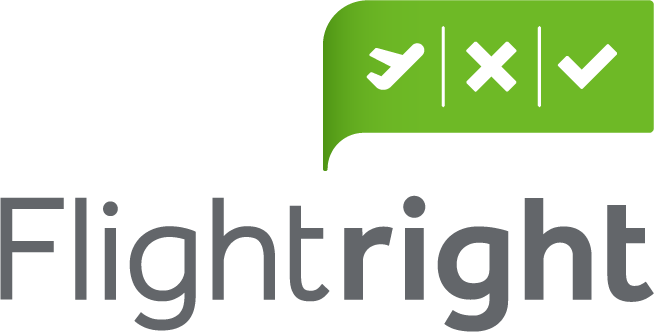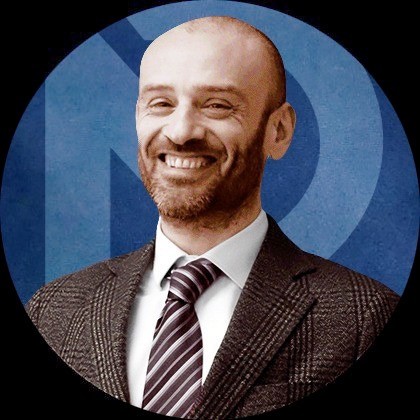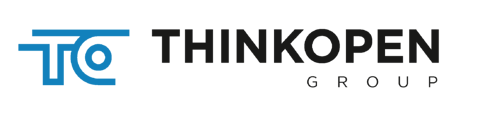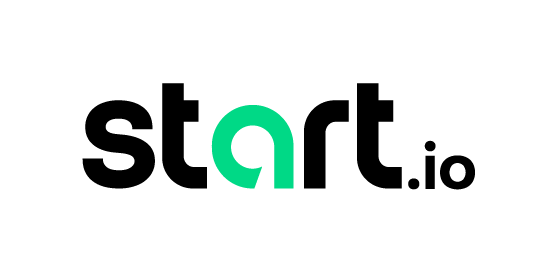If you use Okta without any additional Active or LDAP Directory and want to use the existing user and groups from Okta in Akamai’s EAA, this article becomes handy to you. Especially if you use Okta as an Identity Provider (IDP) for your EAA applications.
Instructions
We have to parts here:
How One AI-Driven Media Platform Cut EBS Costs for AWS ASGs by 48%

Part One: Okta Configuration
- You need admin access inside the Okta portal.
- Login and create a new LDAP interface directory on the admin portal. To do that click on the menu ‘Directory’ on ‘Directory Integrations’.
- Click on ‘Add Directory’ and choose ‘Add LDAP Interface’. If this option is not available the LDAP interface will exist already.
- In result, you will see a settings page with all necessary information to set it up in Akamai EAA. Please see the example below. We are not done yet.
- We still have to create a user inside Okta with Admin Read-Only rights which can access the directory from outside and disable the need for MFA for him. The steps to do this are out of scope here.
Part Two: Akamai EAA – Setup LDAP Directory
Prerequisite: A working connector with a public IP who can access the Okta LDAP interface. Please remember Okta is a cloud service.
- Login to Akamai and open EAA. From the ‘Identity’ menu choose ‘Directories’.
- Click on ‘Add Directory’ button on the top right.
- Name your new directory and choose ‘LDAP’ as type.
- On the next page start to fill in your credentials and server information from the Okta settings. Please use your own uid and dc attribute here.
- Associate the correct connector to the setup.
- Fill in the ‘Attribute mapping’ and additional attributes exactly as stated in the attached PDF document. Please also pay attention to upper and lower case letters! This is truly important as it won’t work else! Remember to use your own uid and dc attributes.
- Save and close the directory integration.
- Check if the directory is up. If not open the directory diagnostics and test the connectivity and search for users and groups.
- If everything works here you can start and add some groups from your Okta directory. Unfortunately, you have to add them manually one by one or using wildcards if possible. According to Akamai this is a feature, not a bug. Once a group has added the users inside this group were synced automatically afterward. At least one group from Okta is always there – ‘Everyone’.
Only groups that were added manually in EAA are synced with all the users inside. Please remember Okta’s LDAP interface is read-only!
That’s it. Next step is, if not already done:
Add Okta as your identity provider (IDP).
This step is documented on Akamai and a template for Okta will exist.
Good luck!